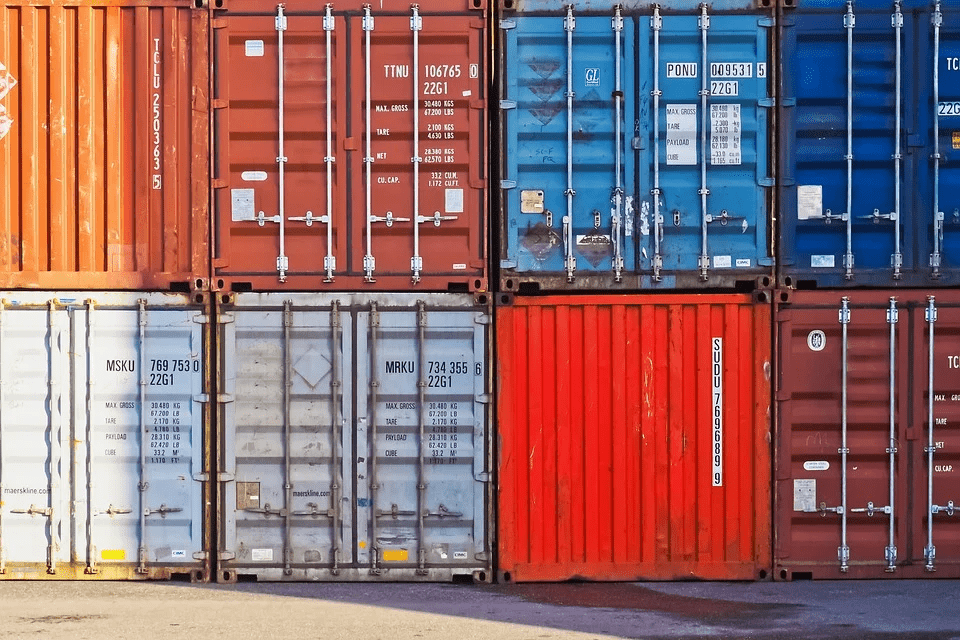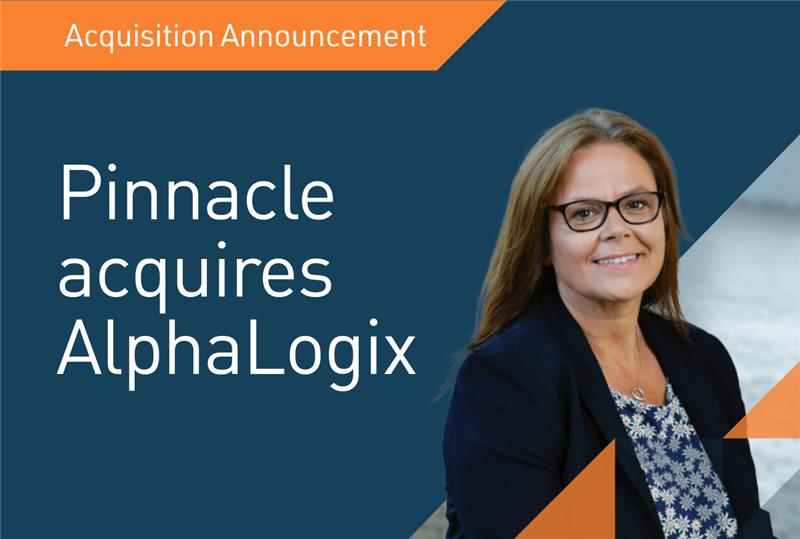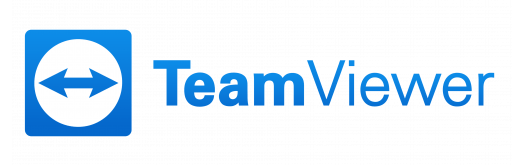Landed Costs are additional charges associated with the shipping and handling of stock. These costs are often unknown at the time of purchase and will commonly be invoiced by a secondary supplier, such as a courier. Nevertheless, many companies require these costs to be directly linked to their purchase orders, in order to more accurately measure the profitability of stock items.
Landed Costs can be configured to improve your financial reporting within Sage 200. As standard, these costs can be set up as percentage or value based by default, as well as configured per stock item, per product group or per supplier. This blog will show you how to set up your Sage 200 company to take advantage of this feature.
Sage 200 Tips – Landed Costs
To enable the system to use landed costs, they must first be turned on within the Stock Control Settings. This can be completed in Stock Control > Utilities > System Set Up > Stock Control Settings.
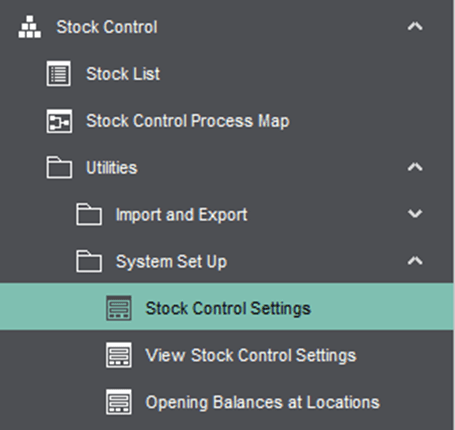
Access the landed costs tab located within the stock control settings window, and tick the ‘Use Landed Costs’ setting. At this point, the system will also require you to input the nominal code which you intend the nominal postings to be made to.
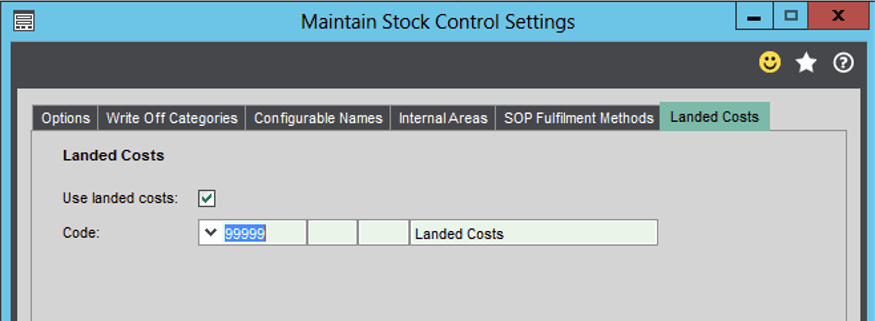
Once these settings have been turned on they also need to be configured at the product group and stock item levels. This is achieved within Stock control > Stock Maintenance > Product Groups.
This requires editing the landed costs tab within the product group(s) you wish to enable. On this tab, select the tick box to allow stock items in this group to use landed costs.
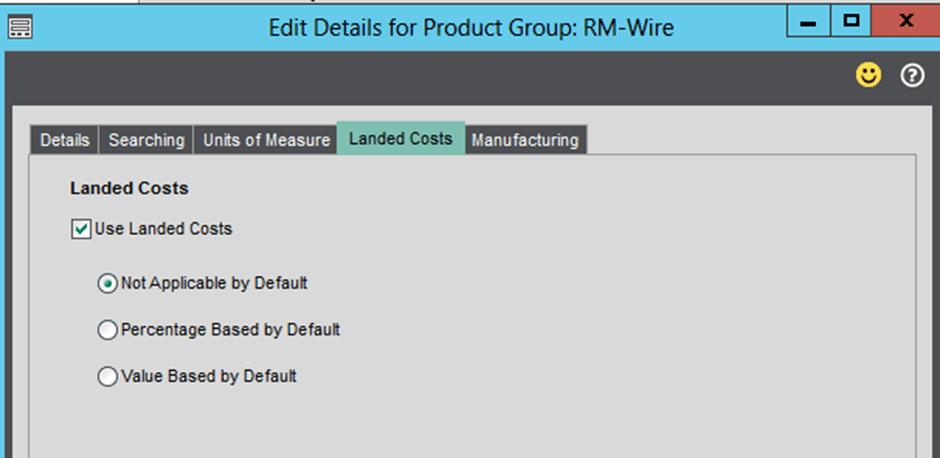
You can see in the image above that the system provides you with 3 options to use as the default landed cost settings for stock items and product groups:
- Not Applicable by Default
- Percentage Based by Default
- Value Based by Default
Percentage by default allows you to assign a percentage of the total value on the order line which will be added as landed costs, whereas “Value Based” will set a single flat rate cost, irrespective of the total order line’s value. Selecting “Not Applicable by Default” means new stock items created in this group can use landed costs, but this will not happen unless they are configured separately.
Finally, the stock item record needs to be configured. This is managed within Stock Control > Stock Records > Amend Stock Item Details > Landed Costs. In this window, you are faced with the same options as above when configuring product groups.
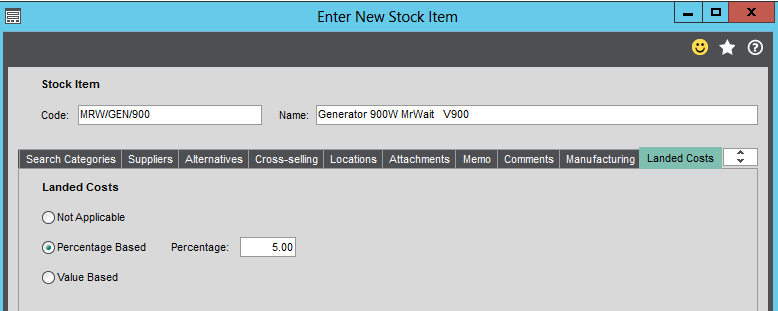
Sage 200 also facilitates this feature at the item supplier level. More information on how to set these up can be found here.
Keep an eye out for future blogs from the team at AlphaLogix!
Your Accounts System | Our Expertise | Let’s Talk…
Our team of Accredited Sage 200 Product Specialists have many years of experience and are here to help, from initial consultation through to: development, implementation, training and on-going support.
If you would like any further information or a demonstration of Sage 200, please contact us:
Email: info@AlphaLogix.co.uk
Tel: 0330 043 0140
Kind Regards,
Samantha Bridgewater | Sage Accounts Technician
Request a Call Back to Discuss Sage 200.
• Organise a Personalised Demonstration of Sage 200
• Request Pricing or Organise a Quote