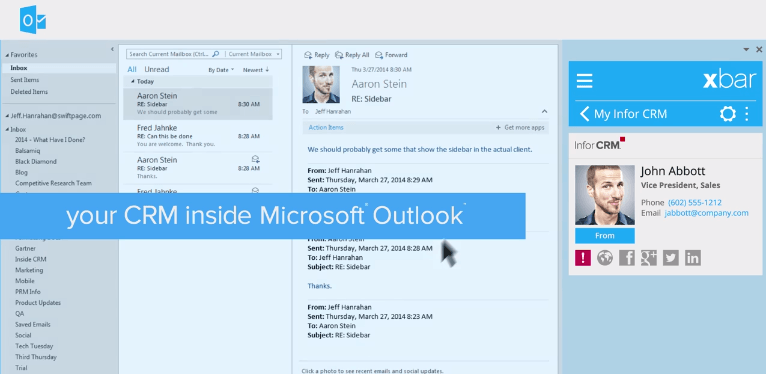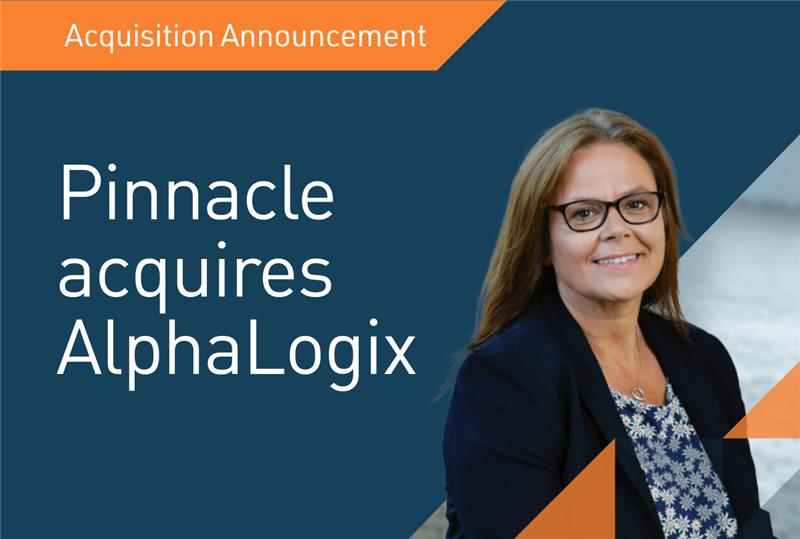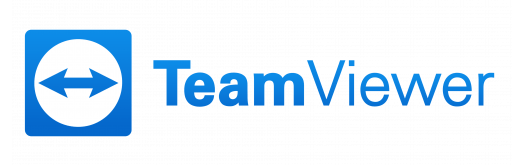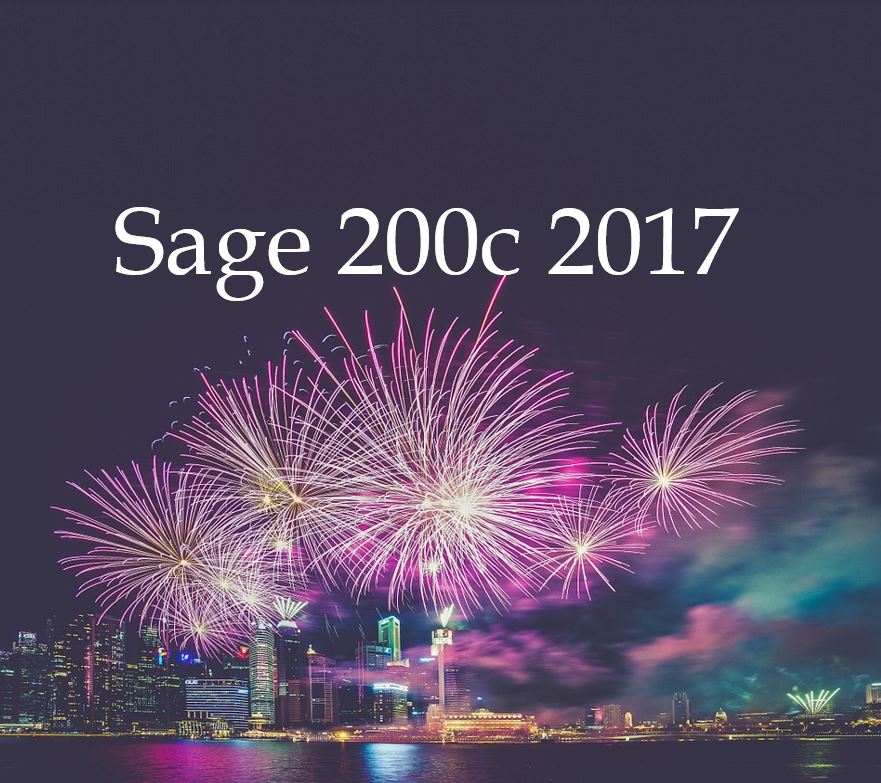
Sage 200 News – Sage 200c 2017 Release
20th September 2017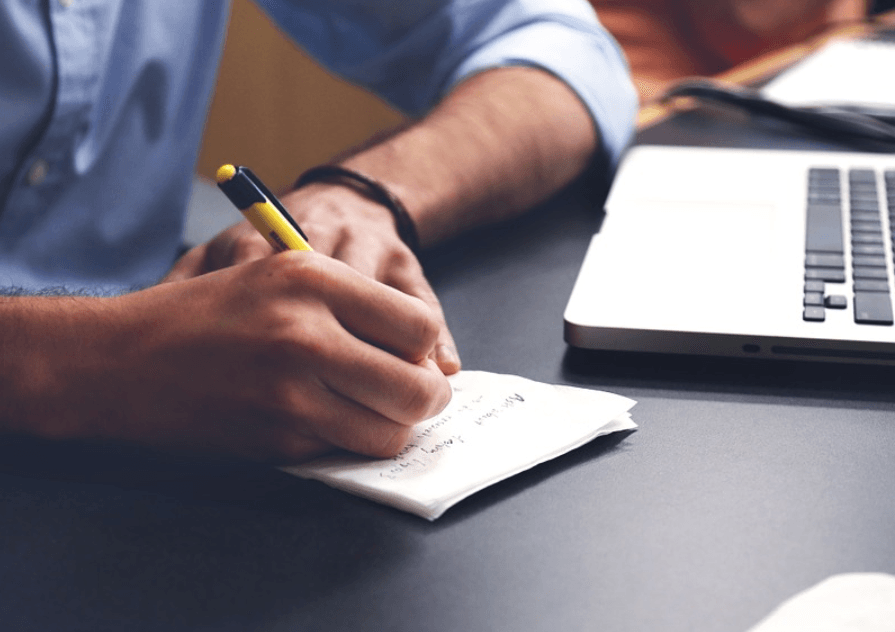
Sage 200 Tips – Hide Customers and Suppliers
14th December 2017Are you using Infor CRM Xbar to its full potential?
What is Xbar?
Xbar is one of the most powerful CRM integrations with Outlook on the market right now. It gives you an interactive view into your CRM system from within Outlook. Advancements in technology and sophisticated integrations with integral business software has continued to make our lives easier, automating many of our daily administrative duties, and people now have great expectations for what comes next.
Xbar does not fail to meet that expectation as this integration empowers you to review and amend all of the important information in your CRM about an Account, Contact or Lead very quickly. Imagine being informed about any issues and historic conversations and being proactive about outstanding Opportunities in every single conversation you have! Can you tell I’m a bit of a fan? Did I mention that you can do all of this from within Outlook without having to log in to Infor CRM?
I’m going to take you through the key elements of this Infor Outlook CRM integration so you can share my enthusiasm about an email integration that is robust, feature rich, makes your life easier and, perhaps most importantly, makes you seem very knowledgeable when speaking with customers and prospects 😉
So, what does Xbar show you?
When you open an email, Xbar will detect whether or not the Contact exists in Infor CRM.
If the contact exists, you can immediately see how important the Contact is to you via the icons underneath. If the icons are highlighted, it will show you the following.
- Calendar: Upcoming Activities – a nice prompt to check that the meeting or phone call is still going ahead.
- Exclamation mark: Overdue Activities – you may not have given your lead the follow up call!
- Rewind: Recent History – a useful history of conversations with that Contact and your company to make sure you’re knowledgeable on the call or can easily refer to previous conversations.
- Money: Current Open Opportunities in Infor CRM which haven’t yet been Closed-Lost or Closed-Won. These are highlighted so you can follow-up on them whilst you’re talking with your Customer.
- Ticket: Any open Tickets so you can know about any current issues before the customer brings them up.
Clicking the icons give you a list of everything in each category as a view of the history. You can also drill down into the detail stored in Infor CRM and update it as necessary – FROM WITHIN OUTLOOK.
A neat one for salespeople and Account Managers is the Dashboard which gives a summary of the opportunities open for the Contact at the present moment.
What can you do from Outlook in Xbar?
By clicking the Quadrant icon, you can see all of the tasks that can be completed from within Outlook:
- Manage People: Here, you can manage the Contact by updating the information, adding a new Contact or Lead. You can update a Contact’s contact information by simply dragging and dropping their signature!
- Schedule Activity: Here, you can add a note, meeting, phone call or to-do. I personally use scheduling a phone call most frequently so I don’t forget to follow up on that important quote!
- Request Support: if the Contact has emailed in with an issue, you can raise the Ticket from within Outlook for the support desk to handle.
- Manage Sales Pipeline: Speed up your sales process by creating a new Opportunity straight from the email requesting your services or product!
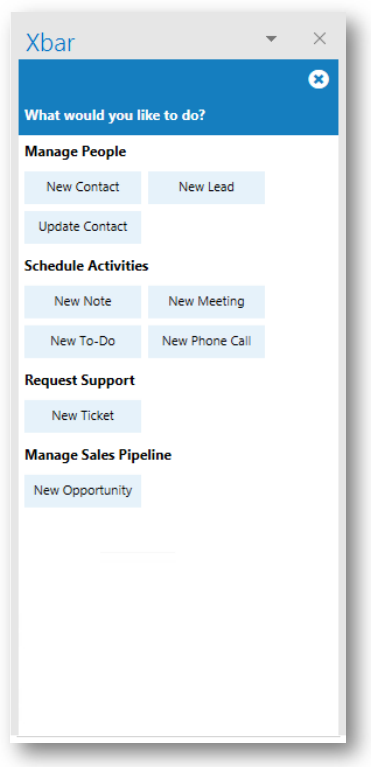
Top time savers:
For me, I’d say the top features of this Outlook CRM integration (Xbar) that save valuable time are:
- Adding new Leads or Contacts from Outlook.
- Drag and drop: Adding or amending Contact information, add any attachments from Outlook to the record in Infor CRM.
- Schedule and complete Activities without leaving the email.
- Update Opportunity and Ticket information from within the Outlook CRM integration.
- Quickly jump to records in >Infor CRM by clicking on the Contact name in Xbar.
My favourite features:
- Drag and drop the signature into Xbar to update the Contact information which is an incredible time saver.
- Drag and drop attachments from the email which will then attach to the Contact’s record in Infor CRM.
- If you navigate to the detail view of the Contact, you can see all of the information you would see in Infor CRM.
- You can look up any record in Infor CRM from Outlook and see any upcoming meetings, phone calls.
As a business, you are likely to be already using Microsoft Outlook in your offices so it makes sense to consider a CRM which is embedded within MS Outlook. With this Outlook CRM integration, you don’t need to consider synchronisation issues or managing multiple systems as every contact you make, every Activity you schedule and every noteworthy Task that’s outstanding is accessible from within Outlook.
If you would like to learn how simple it is to perform everyday tasks from within the Outlook CRM integration, please contact us for help, advice or a FREE Demo of Infor CRM’s Xbar. One of our product specialists will be pleased to assist you.
AlphaLogix has a skilled, in-house team that has developed a range of add-ons to enhance and add value to Sage 50, Sage 200, Act!, Infor CRM, Sage CRM and other solutions available in the market. To see how our suite can boost the capability of your CRM or Accounts package, click here.
AlphaLogix has a highly skilled and experienced team of Sage, Act! and Infor CRM: product specialists, developers and IT and support technicians. We invest heavily in staff training and have a proven track record of delivering successful projects from initial consultation right through to implementation, development, training and on-going support. We have offices in Chepstow, London and Hampshire, with clients throughout the UK across all market sectors.
Email: info@AlphaLogix.co.uk
Tel: 0845 259 3141

Laura Howe | Project Manager